How to transfer data from an old console to the Playstation 5 Pro
Published in Science & Technology News
While some gamers will pick up a PlayStation 5 Pro for the first time, many others will be adding Sony’s newest system to an existing family of consoles. That means transferring all the data from the previous system to a new one.
It’s one of the most trying experiencing with getting a midgeneration refresh. I went through the experience with my PlayStation 5 Pro review unit. I fired it up and had to update both the controller and console so that they had the latest software.
With that done, I had to go through the sign-in process, which was painless. As long as players have the PlayStation App on their phone, they can log in to their new PS5 Pro by scanning a QR code through the camera option in the app. It’s the easiest and fastest way to do that.
Players should choose their new console to be the main one.
Once that’s done, here comes the hard part. They have to transfer data from their previous PlayStation 4 or PlayStation 5 to the new one. This is a process that takes patience because it will take time and will be even longer if you don’t have an ethernet cord. Though it may not seem as though nothing is happening, just trust the process and see it through. Here are the steps I took:
1. Before doing the transfer, make sure both consoles are updated with the latest software. They should also be connected to the same network via WiFi. Users should also connect the systems to each other through the ethernet cable. Players can also hook both consoles to one TV if their monitor has enough ports. It makes the whole process easier. Once that’s established, then it’s clear to proceed.
2. Players should go to the PS5 Pro’s Settings → System → Software → Data Transfer, to find the option. Hit the begin and the two systems will talk to each other. Eventually, they’ll connect and players will have to press the power transfer on the original PS5 or PS4. If done correctly, it will beep and players will see a new screen from the PS5 Pro.
3. They’ll have to choose what files to transfer over. Because I have been playing games for a long time, I had 26.78 GB of user data. The first time I tried this I planned on using WiFi and that was a huge mistake. It said the whole process would take more than 20 hours. I noped out of that and connected the two consoles via ethernet cables and saw a more acceptable wait of 21 minutes.
4. I hit transfer and just waited. The ETA on the whole experience was accurate, and there were times I thought the process was over. My PS5 Pro began working first but the original PS5 was still blinking and in the transferring process. Although I was tempted to just shut it off, I didn’t. I waited and it eventually shut down when the transfer was over.
5. Now that User Data was on the system, I had to transfer the M.2 Solid State Drive the original console. Thankfully, this was easier. If you installed one in a PS5 before, this process should be no problem. Players just remove the cover, unscrew the lid and gently slide the hard drive out. Do this when the PS5 is shut off or your console surgery can go wrong.
6. The PlayStation 5 Pro comes with two booklets and one is more important than the other. The quickstart guide is easy to understand and skippable but the Safety Guide has vital details for installing the M.2 SSD. It contains instructions on how to install a disc drive and replacing the coin battery, but it also has diagrams on how to remove the four panels on the PS5 Pro, and which one contains M.2 SSD slot.
7. I found the triangle cover and lifted it up with a bit of force. Just like the original PS5, this part of the console can be a pain to remove, but once you do it, it’s much easier to do again. I found the M2 slot, opened the lid and inserted the drive, replaced the screw and it was over. If users are using the same PlayStation Network account that’s tied to the games on the hard drive, the PS5 Pro should recognize it and you’ll be ready to play.
©2024 MediaNews Group, Inc. Visit at mercurynews.com. Distributed by Tribune Content Agency, LLC.



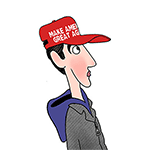
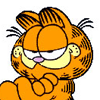


Comments