Jim Rossman: Change the default app for files on your computer
Published in Science & Technology News
I had to help a friend with his computer over the weekend. It seems his PC forgot he had Adobe Acrobat installed and instead it was opening PDF files in Google Chrome.
I wasn’t quite sure how his default app for opening PDF files changed to Chrome, but I did know how to switch things back so they open in Acrobat.
In Windows, if you right click on a file, you choose “Open With” from the pop-up menu and then you’ll see a few choices for apps to use to open that file. You don’t want to click on any of those in the list, even if the app you want is listed.
If you choose an app there, it will only work for the file you’ve selected and not for subsequent files of the same type (in this case, PDF).
Instead, you want to select “Choose Another App," then in the next box, choose the app you want to use (Acrobat) and click to put a check in the box that says, “Always use this app to open .PDF files." This will change the default app for all PDFs, not just the one you are opening at the time.
If you’d like to see a list of all the file types your PC knows about and what apps are set to open each kind, type “default apps” into the search bar next to the start button. In the Default Apps window, scroll to the bottom and then choose “Choose default apps by file type,” and you’ll get the whole list. For each file type, there will be a program associated with it that will launch if you double click on a that particular file type. Click the app to the right of the file type that you want to change and you can choose a different program from the apps installed on your PC.
The process is similar for Mac users.
Right-click on a file and choose “Open With,” then from the pop up menu, don’t choose any of the listed apps. Instead, choose “Other,” and then navigate to your app and put a check in the “Always Open With” box.
©2024 Tribune Content Agency, LLC.
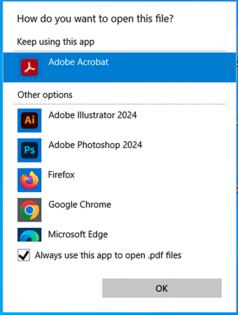



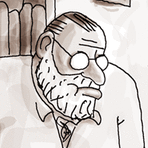

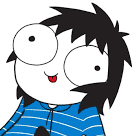
Comments